Figma Template Versioning: Best Practices
Design
Feb 11, 2025
Feb 11, 2025
Learn best practices for versioning Figma templates to enhance design consistency, collaboration, and compliance in your projects.
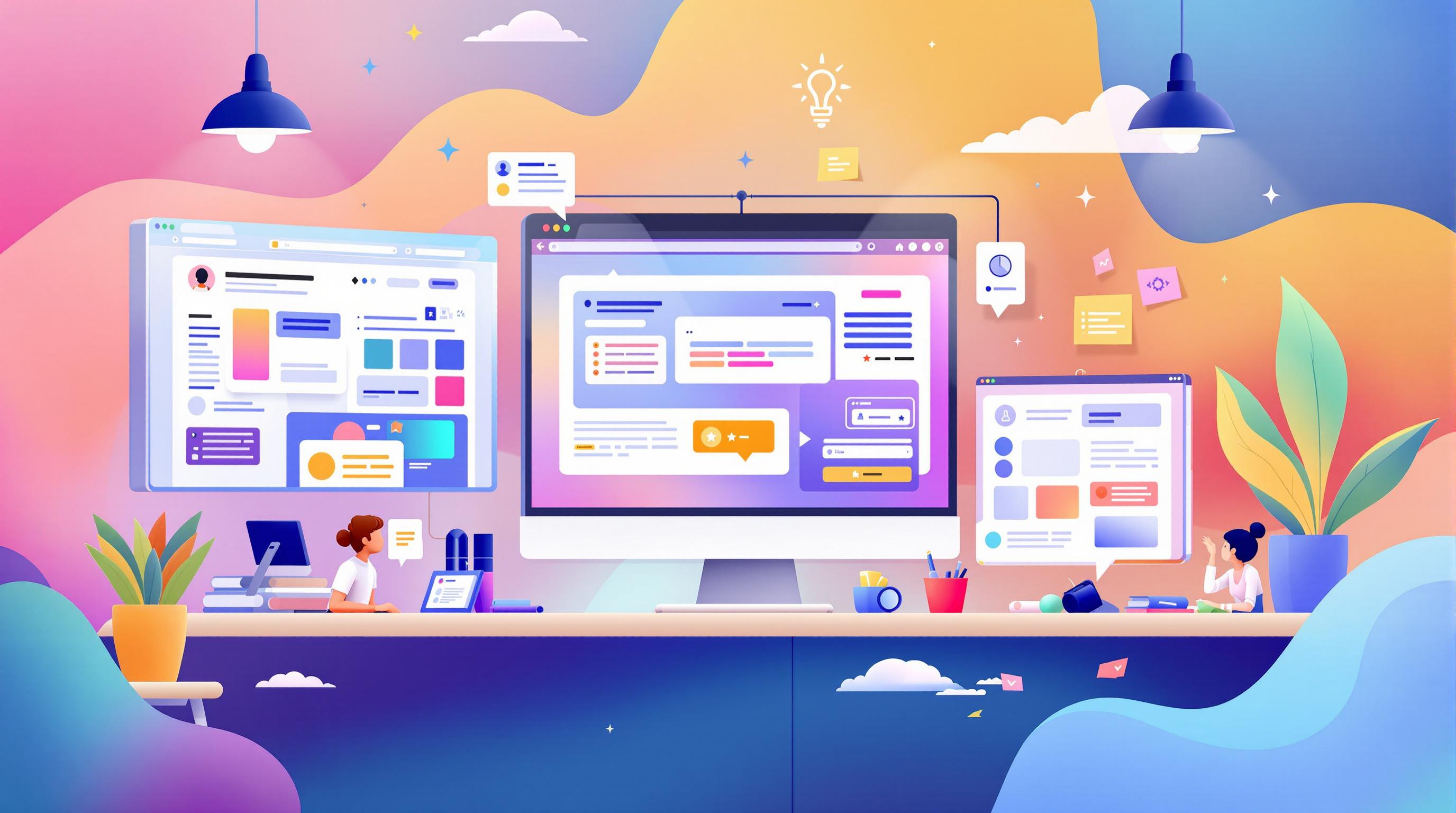
Managing Figma templates effectively ensures design consistency, smooth collaboration, and compliance. Here's a quick guide to mastering version control:
Benefits of Versioning: Maintain design integrity, enable safe experimentation, and meet compliance with audit trails.
Figma's Built-In Tools: Automatic version history, manual naming (e.g.,
v1.2 – Dark Mode Update), and unlimited retention for paid plans.Naming Standards: Use clear formats like
CRM_Dashboard_v3.4.0_2025-02-11for easy tracking.Branch-Based Editing: Experiment safely without affecting the main template.
Plugins for Advanced Control: Tools like Design Version and Tokens Studio add features like visual comparisons and style token consistency.
Quick Tip: Combine Figma's built-in tools with structured workflows for seamless version management. Read on for detailed strategies and examples.
Figma Tutorial: Branching & Merging
Template Version Management
Figma's built-in tools make managing template versions easier, but a structured approach to naming, editing, and archiving is key to staying organized and efficient.
Template Naming Standards
A clear naming system helps keep templates organized. Combine semantic versioning, timestamps, and project IDs for clarity. For example: CRM_Dashboard_v3.4.0_2025-02-11.
Here's how semantic versioning works for Figma templates:
Branch-Based Editing
Branch-based editing is a safe way to make changes without affecting the main template. It allows teams to experiment and refine designs while protecting the original version. Headway's design team provides an excellent example:
"Created 'Mobile-First-Redesign' branch from main web template, simultaneously updated responsive breakpoints while maintaining original layout in main branch, used Figma's compare changes feature to validate updates before merging" [1][3].
This method ensures updates are tested and reviewed before merging, maintaining the integrity of the design system while allowing room for innovation.
Old Version Storage
Storing older versions systematically is critical for keeping track of changes and ensuring compliance. Using a mix of Figma's features and plugins like Design Version can help:
Regularly auditing archives and documenting changes thoroughly can prevent inconsistencies and ensure everything stays aligned with compliance standards. This approach keeps your version history organized and accessible.
Version Control Tools
When standard naming conventions and branch workflows fall short, plugins can expand Figma's functionality to handle more complex design systems. These tools work alongside Figma's built-in features to offer enterprise-level solutions for managing intricate template ecosystems.
Recommended Version Control Plugins
Design Version stands out with over 100,000 installations and a 4.6/5 star rating [5]. It provides detailed visual comparisons and automated changelog generation [3]. Its ability to track changes at the component level makes it especially useful for managing templates.
Tokens Studio ensures consistent style tokens across different template versions [5]. This is particularly helpful when dealing with multi-file templates.
ProtoPie supports version tracking for interactive components by using external prototype links [5]. This allows teams to test different versions of interactive elements without interfering with live templates.
Built-in vs. Plugin Features
Deciding between Figma's native tools and plugins depends on your team's requirements. Here's a comparison of their key capabilities:
Figma's native version control works well for basic needs, but plugins are essential for more advanced workflows. For example, platforms like uncoverLAB streamline the process with pre-set version naming and plugin-compatible templates [3]. This setup helps teams maintain consistent version control practices across their design systems.
Template Library Management
Handling external template libraries alongside internal version control requires an organized strategy to ensure consistency and maintain clear records. Combining Figma’s built-in tools with tailored workflows for external resources can make this process smoother.
Using uncoverLAB Templates
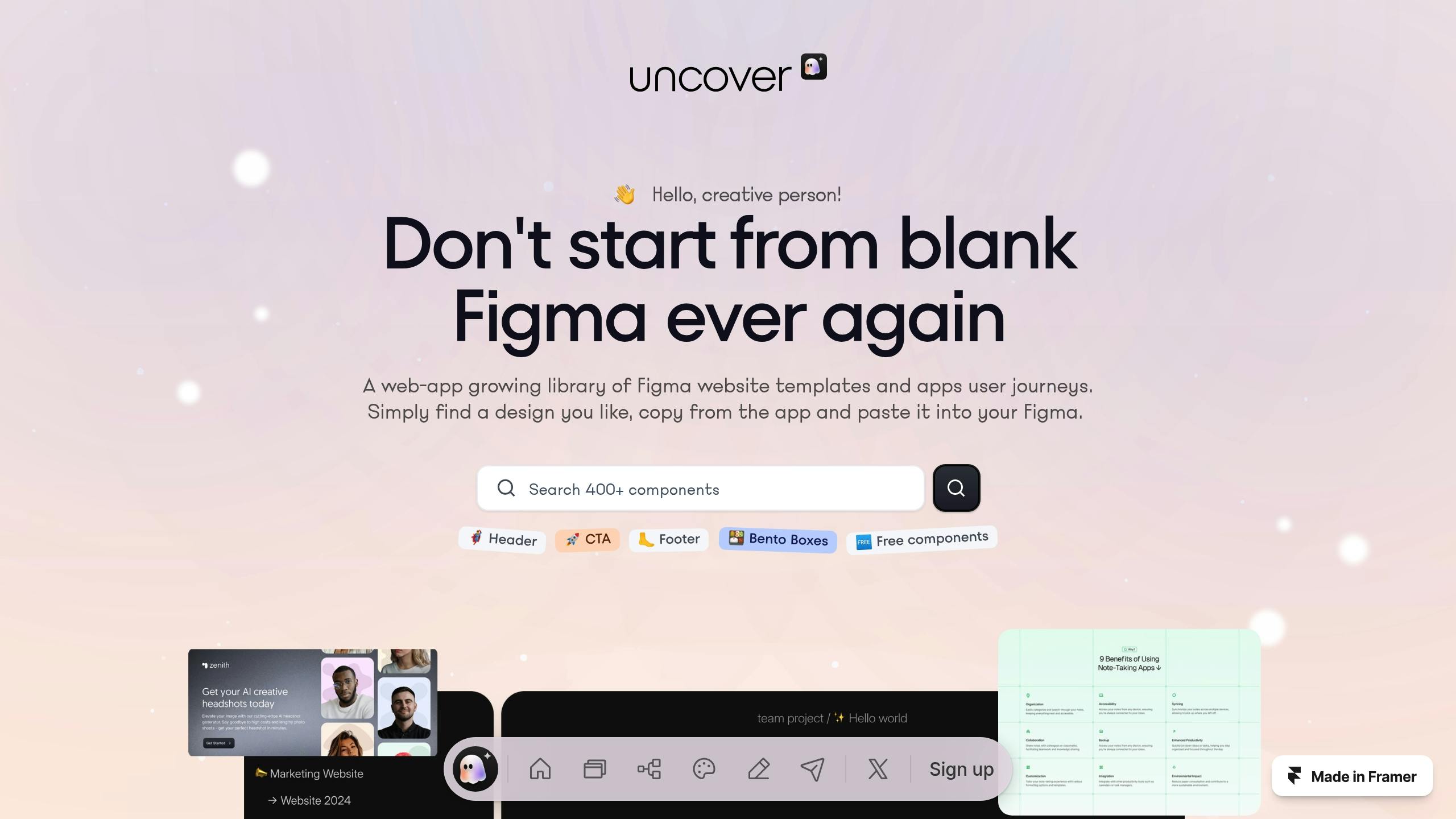
When working with third-party assets like uncoverLAB templates, it's crucial to extend your version control practices. A good way to do this is by using component-based versioning to keep track of both the original templates and any customizations you make. Here's a recommended naming format:
This format can speed up updates by 24% [2]. Plus, component-based versioning (as outlined in Branch-Based Editing) helps cut down merge conflicts by 67% [1][3].
Multi-File Version Control
Managing versions across multiple files requires a centralized system. A "Library Master" file is often the best solution, serving as the main reference for shared components and styles.
Here’s how teams typically organize their multi-file versioning:
This layered structure works well with branch-based editing workflows, as mentioned earlier.
To avoid conflicts when updating templates that have been modified locally, consider these steps:
Use branch-based editing to keep template updates and customizations separate (see section 2.2 for details).
Use comparison tools to track changes and differences.
Clearly label imported elements versus those that have been modified.
Summary
Key Version Control Steps
To manage Figma version control effectively, teams using template libraries like uncoverLAB should adopt a clear and structured system. Combine Figma's built-in tools with proper naming conventions and storage strategies to keep everything organized.
Plugins like Design Version (with over 10,000 installations) are great for branch-based editing. They let teams experiment freely without affecting the main template structure, which is especially useful for managing complex templates that need parallel development tracks [1][3].
Getting Started Guide
Here’s how to set up your version control system:
Initial Setup: Use a consistent naming convention for files, such as:
Core Implementation: Turn on version history in File Settings. Schedule weekly audits to review versions. For external templates, use component-based versioning to track updates.
Advanced Features: Take advantage of tools like timeline visualization, one-click restoration, and split-view comparisons.
When working with libraries like uncoverLAB, document which elements are imported and which have been modified. Combine this with branch-based editing workflows (as described in Section 2.2) and apply component tracking techniques (from Section 3.1) for seamless updates to external templates.
FAQs
Does Figma have revision history?
Yes, Figma automatically tracks revisions and keeps a record of version history. You can access this feature by clicking the document name dropdown in the top-left corner and selecting "Show Version History."
For more details on plan-specific features, check the Version History Retention table in the Introduction.
Does Figma have version history?
Figma not only tracks version history but also offers tools to manage it efficiently. One notable feature is the ability to leave notes on each version, which improves team communication:
"The version history feature includes the ability to leave notes on each version, facilitating better communication among team members" [4].
To manage versions effectively, consider these tips:
Use Selective Sync before restoring versions to avoid dependency issues.
Create named versions for major updates, following the Template Naming Standards mentioned earlier.
Add version annotations to highlight key changes.
If you're using external resources like uncoverLAB templates, ensure compatibility by applying the version control practices already discussed. These methods align with branch-based editing and naming standards.
Lastly, teams should define clear retention policies that meet their compliance requirements.