Aug 7, 2024
Figma design efficiency
Elevate your Figma design game with efficient workflows using components, plugins, and shortcuts. Save time, enhance creativity, and maintain consistency effortlessly.
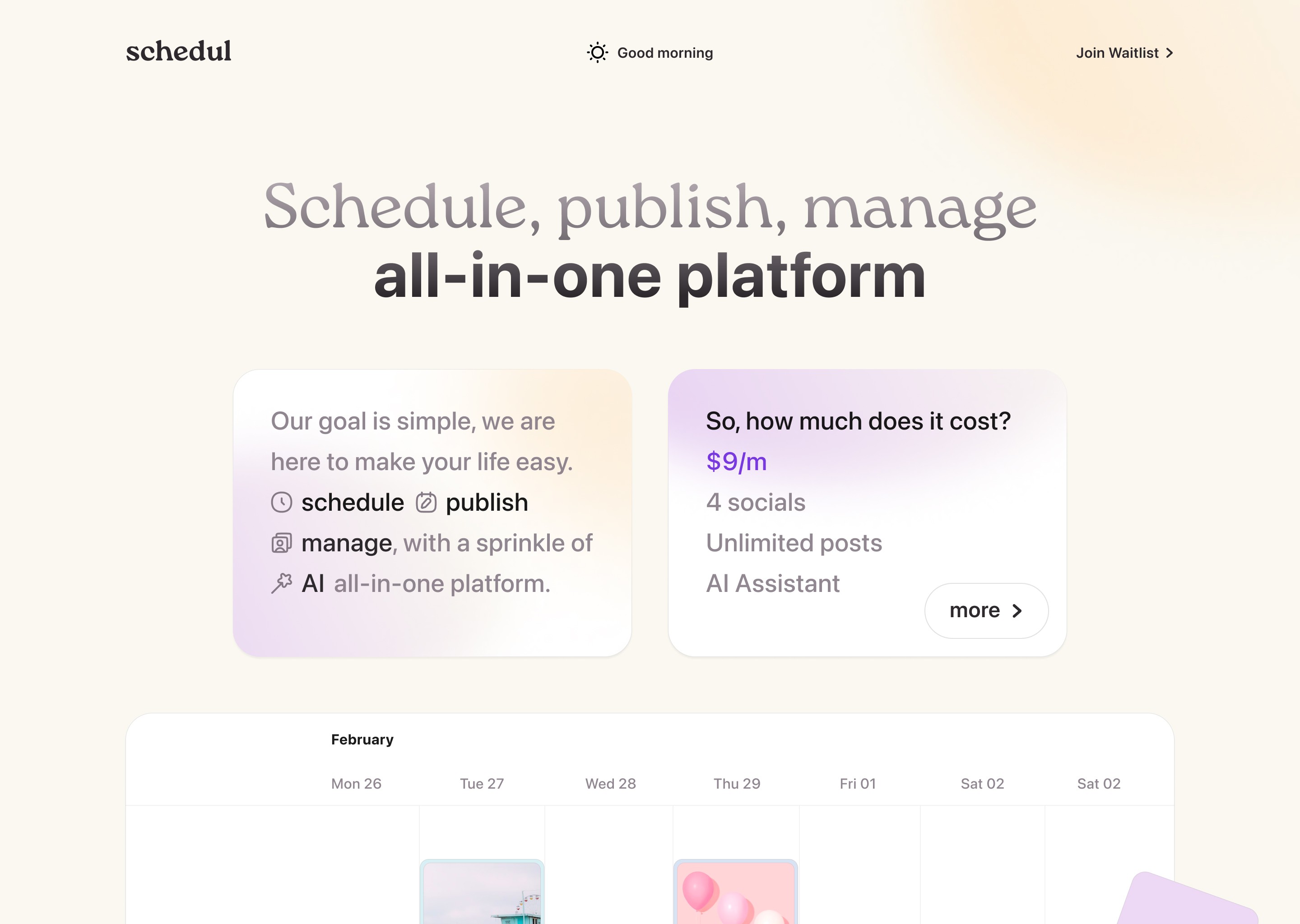
Why Figma Design Efficiency Matters
Designing efficiently in Figma isn’t just a nice-to-have; it’s a game-changer. When you streamline your workflow, you get more done in less time, which means faster project completion and happier clients.
Using Figma’s features can drastically cut down on repetitive tasks. Think about components. You create a button once, and then reuse it everywhere. Need to make a change? Update the component, and it updates everywhere. Easy, right? Same goes for variants. Instead of having multiple versions of a button scattered all over your file, you keep them tidy in one place. This not only saves time but also keeps your design consistent.
Plugins are another big win for efficiency. Need a specific tool? There’s probably a plugin for that. They can automate tasks, generate content, and even help with hand-off to developers. Less manual work means more time to focus on what really matters—creating great designs.
Let’s not forget about Figma’s collaboration features. Real-time editing and comments make it a breeze to work with your team. No more endless email threads or waiting for feedback. Everyone is on the same page, literally.
Components: Create once, use everywhere.
Variants: Keep all versions in one place.
Plugins: Automate tasks and save time.
Real-Time Collaboration: Instant feedback and teamwork.
Focusing on efficiency in Figma doesn’t just make you faster; it makes you better. You spend less time on the mundane and more time on creativity. That’s a win-win.
Boosting Productivity with Figma Shortcuts
Figma shortcuts boost productivity and improve design efficiency. They save time by reducing menu navigation. Actions become quicker, making your workflow smoother and faster.
Here are key shortcuts to remember:
Annotations: Hit
Cto add notes and comments. This keeps feedback organized.Components: Press
Ctrl + Alt + K(orCmd + Option + Kon Mac) to create components. This helps maintain consistency.Multi-Select: Hold
Shiftand click to select multiple elements. Group them withCtrl + G(orCmd + Gon Mac) to keep your workspace clean.Undo/Redo: Fix mistakes with
Ctrl + Zfor undo andCtrl + Shift + Zfor redo. This keeps your creative process flowing.
Customizing shortcuts further improves efficiency. Go to Preferences and set up shortcuts that fit your workflow. This makes navigating Figma even quicker.
Using these shortcuts saves time and enhances your design process. You'll spend more time creating and less time clicking around. Additionally, for those looking to streamline their design projects, uncoverLAB offers a growing library of Figma templates and user journeys that can be easily integrated into your workflow, further boosting efficiency and creativity.
Utilizing Figma Plugins for Efficiency
Plugins in Figma can supercharge your design workflow. They automate repetitive tasks, optimize assets, and improve real-time collaboration. This translates to less manual work and more time for creativity.
Consider the Content Reel plugin. It helps you fill your designs with real content quickly. No more placeholder text. You get realistic data that makes your mockups look professional and ready for presentation.
Stark is another must-have. It checks your designs for accessibility issues, ensuring everyone can use your product. It highlights color contrast problems and other accessibility concerns, helping you create more inclusive designs.
Autoflow simplifies the process of creating user flows. Just select objects and let the plugin draw the connecting lines. This is perfect for mapping out user journeys without the hassle.
If you need to generate dummy data, Unsplash is your go-to. It integrates seamlessly with Figma, allowing you to add high-quality images to your designs instantly. This enhances the visual appeal without spending hours on image searches.
For real-time collaboration, Figmotion adds animation capabilities directly into Figma. You can create engaging animations without needing another tool. This keeps your entire design process within one platform.
Content Reel: Fill designs with real content.
Stark: Check for accessibility issues.
Autoflow: Automate user flow creation.
Unsplash: Add high-quality images quickly.
Figmotion: Create animations within Figma.
Using these plugins transforms your Figma experience. You reduce manual tasks and focus on what really matters—designing great products. With these tools, your workflow becomes smoother, faster, and more efficient.
Key Takeaways for Figma Design Efficiency
Efficiency in Figma can make a huge difference in your workflow. By using components, shortcuts, and plugins, you not only save time but also improve the quality of your designs.
Components: Reuse elements and update them globally for consistency.
Variants: Keep different versions of elements organized.
Shortcuts: Perform tasks faster and streamline your workflow.
Plugins: Automate repetitive tasks and enhance functionality.
Collaboration: Real-time editing and comments keep everyone aligned.
Figma’s features are designed to cut down on repetitive tasks, allowing you to focus more on creativity. Using components ensures that your design stays consistent across the board, and variants help you manage different versions of elements without clutter.
Shortcuts make navigating through Figma a breeze. Actions like adding annotations, creating components, and multi-selecting elements become second nature, speeding up your process.
Plugins are the secret sauce that can supercharge your workflow. They automate mundane tasks, offer new functionalities, and keep your design process within one platform.
Figma’s real-time collaboration means no more waiting for feedback. Everyone stays on the same page, making the design process smoother and more efficient.
Focus on these efficiency strategies, and you'll find yourself spending less time on the mundane and more time on what really matters—creating great designs.